Recently in My Program Category
Pinglog is a Windows ping wraper that output with timestamp.
它會呼叫原本的 ping, 輸出時會帶出時間, 並產生 Log, 之前叫 pingtest, 此版在 Log 檔名加上 IP
C:\>pinglog 8.8.8.8
2014-05-12 10:50:11 Pinging 8.8.8.8 with 32 bytes of data:
2014-05-12 10:50:11 Reply from 8.8.8.8: bytes=32 time=4ms TTL=52
2014-05-12 10:50:12 Reply from 8.8.8.8: bytes=32 time=4ms TTL=52
2014-05-12 10:50:13 Reply from 8.8.8.8: bytes=32 time=4ms TTL=52
2014-05-12 10:50:14 Reply from 8.8.8.8: bytes=32 time=4ms TTL=52
2014-05-12 10:50:14 Ping statistics for 8.8.8.8:
2014-05-12 10:50:14 Packets: Sent = 4, Received = 4, Lost = 0 (0% loss),
2014-05-12 10:50:14 Approximate round trip times in milli-seconds:
2014-05-12 10:50:14 Minimum = 4ms, Maximum = 4ms, Average = 4ms
Log File: pinglog-8.8.8.8-20140512105011.log
ScreenOff
自製軟體
單純關掉螢幕(支援多螢幕), 離開位置想立刻關掉螢幕省點電費時使用
Windows 電腦的「System Volume Information」資料夾是一個隱藏的系統資料夾,
是「系統還原」工具用來儲存其資訊與還原點的地方。
Windows 電腦的每一個磁碟分割上都有一個「System Volume Information」資料夾。
大部份的人, 都沒在用「系統還原」這個功能, 但是它預設是啟動的,
久而久之, 裡面愈積愈多檔案, 佔據您的硬碟空間,
有沒有遇到一種狀況, 所有的檔案合計+磁碟剩餘空間遠小於磁碟的總空間,
差了幾百MB甚至好幾G, 空間到那去了?
「System Volume Information」很可能就是原因, 因為它是隱藏且被保護的系統資料夾,
即使你設定顯示所有檔案及資料夾, 您看到的「System Volume Information」Size 仍是 0.
System Volume Information Remover 就是 System Volume Information 的移除工具,
它參考官方的說明「何存取 System Volume Information 資料夾」,
先解鎖後把目錄刪除.
在使用此工具前, 請先確認您用不到「系統還原」,
因為此工具無法把刪除的「System Volume Information」資料夾還原
Download System Volume Information Remover
For Windows XP/2003/Vista/2008/7
The "System Volume Information" folder is a hidden system folder that the System Restore tool uses to store its information and restore points.
There is a "System Volume Information" folder on every partition on your computer.
Most people do not use "System Restore", but it enabled by default,
"System Volume Information" folder get larger and larger, occupy your disk space.
You may encounter a situation that all file size + free space < disk space.
Several hundred MB missing, even over a GB, where is the space ?
"System Volume Information" may be the answer,
because it is a hidden and protected system folder.
If you show all files and folders, the size of "System Volume Information" still be 0.
System Volume Information Remover is "System Volume Information" folder remove tool,
It reference "How to gain access to the System Volume Information folder",
Unlock it then delete it.
Make sure you do not need "System Restore" before using this tool.
This tool can not recover "System Volume Information" folder after remove.
「台股逢低買進」是本站的新服務, 網址: http://pank.org/stock/
其實這頁的程式寫好很久了, 一直都是個人使用, 現開放給大家參考。
主要目的是篩選出最近低點的股票, 作為選股參考,
篩選出的股票, 在觀測天數之間, 線型大致上都是呈現 ╲
「台股逢低買進」統計原則:
觀測天數=N, 若股價在觀測期間的最低點落在最近 N/30+2 天, 則符合最近低點條件
例如: 觀測天數 180 天, 若股價在這段期間內的最低點是落在最近 8 天, 則符合篩選條件
| 觀測天數 | 最近低點條件 |
| 30 天 | 3 天 |
| 60 天 | 4 天 |
| 90 天 | 5 天 |
| 120 天 | 6 天 |
| 150 天 | 7 天 |
| 180 天 | 8 天 |
| 210 天 | 9 天 |
| 240 天 | 10 天 |
| 270 天 | 11 天 |
| 300 天 | 12 天 |
| 330 天 | 13 天 |
| 360 天 | 14 天 |
資料來源: Google Finance, 更新時間: 週一~週五 23:00 前後 (台北時間)
預設會顯示觀測期間 360 天的資料, 股價範圍是 10~1000, 可自行點選其他觀測期間及設定股價範圍。
股票代碼前面的
滑鼠移到股票代號/名稱會顯示最近收盤價、時間及最近低點收盤價、時間(綠字表示)
例如:
| 2010-11-05 24.65 2010-11-04 23.75 |
ShutterCounter.com 是個人自製的網站, 功能只有一個,
上傳 DSLR 的照片, 顯示快門數及 EXIF 資訊
使用 Firefox, Chrome 支援拖曳上傳照片
支援 RAW 檔, Nikon's NEF, Pentax's DNG and PEF, Canon's CR2
並非所有的 DSLR 照片都有快門數(Shutter Count)資訊,
若無此資訊會顯示 No shutter count info found...
按確定可以顯示 EXIF 資訊
ShutterCounter.com 不會儲存您的照片, 取得 EXIF 後便立即刪除.
ShutterCounter.com was created by me,
The only feature is upload DLSR photo and show shutter count and EXIF info,
Drag-and-drop is supported in Firefox, Chrome.
Nikon's NEF, Pentax's DNG and PEF, Canon's CR2 raw file format are supported.
Not all DSLR photos have shutter count info, If no such tag,
will show "No shutter count info found..."
click OK to show EXIF info.
ShutterCounter.com will never save your photos, just extract EXIF info and then delete immediately.
ShutterCounter.com

Drag a photo to upload
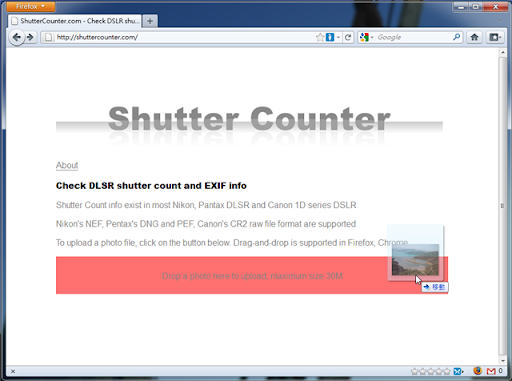
Uploading

Show shutter counter
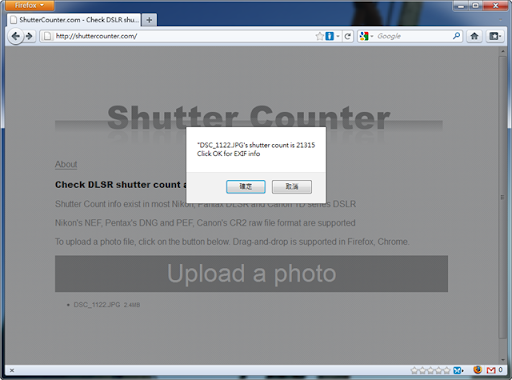
Show EXIF info

Pure Shutdown Screen Saver 是一個自製軟體,
嚴格說起來, 它不是一個 Screen Saver, 只是利用 Screen Saver 在電腦 Idle 一段時間會觸發的特性, 來達到關機.
原本的功能需求是要在電腦 Idle 一段時間後能自動關機, 但是 Windows 的電源選項只能休眠, 不能關機,
因為我的電腦休眠後繼續不太正常, 所以才會寫這個 Tool
Download Pure Shutdown Screen Saver v0.5
此工具是呼叫 Windows 本身的 shutdown.exe, Windows XP 以上的版本應該都有這個指令
裝好後螢幕保護裝置選 Pure Shutdown 即可,
若要移除 Pure Shutdown, 把 %windir%\system32\PureShutdown.scr 刪除即可
設定值畫面, 可設定關機延時, 單位秒, 在延時的這段時間可以取消關機(Cancel Shutdown)

預覽畫面, 預覽會觸發關機動作, 記得按 Cancel Shutdown

一些 Shutdown 軟體, 例如: Slawdog Smart Shutdown 其實也可以做到 Idle 一段時間後能自動關機的功能
pingtest(11KB) is a Windows ping wraper,
It just add time stamp and generate a log file to current directory.
Use pingtest to log with time info!
[E:\]pingtest -n 10 8.8.8.8
2010-07-07 02:30:24 Pinging 8.8.8.8 with 32 bytes of data:
2010-07-07 02:30:24 Reply from 8.8.8.8: bytes=32 time=4ms TTL=50
2010-07-07 02:30:25 Reply from 8.8.8.8: bytes=32 time=4ms TTL=50
2010-07-07 02:30:26 Reply from 8.8.8.8: bytes=32 time=4ms TTL=50
2010-07-07 02:30:27 Reply from 8.8.8.8: bytes=32 time=4ms TTL=50
2010-07-07 02:30:28 Reply from 8.8.8.8: bytes=32 time=4ms TTL=50
2010-07-07 02:30:29 Reply from 8.8.8.8: bytes=32 time=4ms TTL=50
2010-07-07 02:30:30 Reply from 8.8.8.8: bytes=32 time=4ms TTL=50
2010-07-07 02:30:31 Reply from 8.8.8.8: bytes=32 time=4ms TTL=50
2010-07-07 02:30:32 Reply from 8.8.8.8: bytes=32 time=4ms TTL=50
2010-07-07 02:30:33 Reply from 8.8.8.8: bytes=32 time=4ms TTL=50
2010-07-07 02:30:33 Ping statistics for 8.8.8.8:
2010-07-07 02:30:33 Packets: Sent = 10, Received = 10, Lost = 0 (0% loss),
2010-07-07 02:30:33 Approximate round trip times in milli-seconds:
2010-07-07 02:30:33 Minimum = 4ms, Maximum = 4ms, Average = 4ms
Log File: pingtest-20100707023024.log
eject for Windows 是 Windows 下控制光碟機開關的工具,
類似 Linux 下的 eject
Usage:
eject eject CD
eject -t close CD
eject -c cycle CD (eject, wait 5 seconds, close CD)
nothing.exe 是一個什麼都不做的執行檔, 使用 PureBasic 編一個空白檔產生.
什麼時候會用到這東西?
當某程式會被呼叫執行, 但是又不想讓它被執行, 例如它會產生廣告畫面,
就可以用 nothing.exe 覆蓋之.
Recent Comments