Google Storage 在今年五月時開放大家申請(申請請到 Google APIs console),
Free Trial Usage 縮水成 5G, 而且只到年底, 開放前是 100G 啊!
Google Storage offers a free trial quota until December 31, 2011. This quota is only applicable to your first project that uses Google Storage and gives you free usage of resources within that project, up to:
5 GB of storage
25 GB of download data (20 GB to Americas, Europe, the Middle East and Africa; 5 GB to Asia-Pacific)
25 GB of upload data (20 GB to Americas, Europe, the Middle East and Africa; 5 GB to Asia-Pacific)
25,000 GET, HEAD requests
2,500 PUT, POST, LIST* requests
超過試用額度部份, 就要照 Pricing and Support 這一頁的價格算
Storage: $0.17/GB/Month
PUT, POST, LIST* Requests: $0.01 per 1,000 Requests
GET, HEAD requests: $0.01 per 10,000
Upload data: $0.10/GB
Download data:
$0.15/GB to Americas, Europe, the Middle East, and Africa
$0.30/GB to Asia-Pacific
Google Storage 已經是有 CDN 的服務, 不過這個價位, 比 Amazon CloudFront 貴
First 10 TB/month $0.120/GB(United States & Europe) $0.190/GB(Hong Kong & Singapore) $0.201/GB(Japan)
Amazon 現在傳入 data 都不算錢, Google Storage 還要 $0.10/GB
Google Storage 貴一點其實也有道理, 因為它速度比 Amazon CloudFront 快,
Google 在世界各地, 幾乎都有 Local 的 IDC, 這點就比 Amazon CloudFront 強,
10MB 測試檔 http://gs.pank.org/10mb.bin (有效至 Free Trial 結束)
網路速度快的而且又遇到 Local 的點, 上面那個 10MB 的檔可能只要 1-2 秒就抓完了,
也就是 40-80Mbps 的驚人速度, 經測試最差的狀況還有 5Mbps 左右
Google Storage 可以綁定自已的 Domain, 把 Bucket 名設為 Domain 即可(需驗證擁有權),
再把 Domain CNAME 到 c.commondatastorage.googleapis.com
Google Storage Manager 目前還滿陽春的, 還有很大改善空間,
像是要看用了多少空間的資訊都沒有, 流量部份還要到 Billing 那邊查, 而已每天才更新一次,
Folder 名稱無法修改, 只能刪除重建, 檔案需重傳,
檔案也無法在不同 Folder 間搬移,
Firefox/Chrome 有支援 Drag and drop upload
若 Google Storage Free Trial 結束後, 若有降價到跟 Amazon 有拼,
應該可以吸引一些人跳槽, 速度快是一個非常吸引人的賣點.

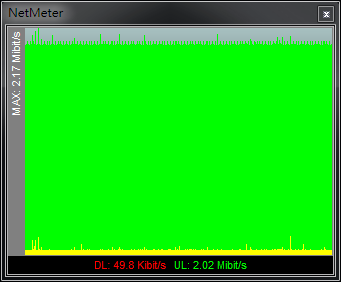



Recent Comments